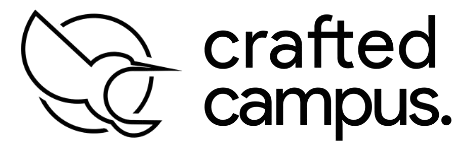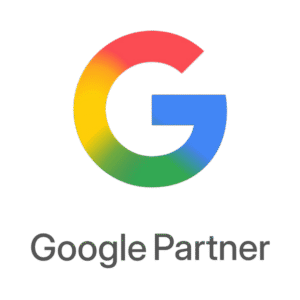How to Give Access in Google Ads Manager – A Simple Guide for Business Owners
Running Google Ads is one of the most effective ways to promote your business and attract customers actively searching for your products or services. With the right strategy and targeting, it can generate high-quality leads and a strong return on investment.
However, managing campaigns effectively often requires the help of a professional—whether that’s a freelancer, marketing consultant, or a full-service agency. That’s where understanding how to give access in Google Ads Manager becomes essential.
If you’re working with an expert, you’ll need to share access to your account so they can set up, manage, and optimise your campaigns. Fortunately, how to give access in Google Ads Manager is a straightforward process. Google provides built-in features that allow account owners to safely share access without compromising security.
By learning how to give access in Google Ads Manager, you ensure your collaborators can view and manage your account, while you retain full control. This means you never have to share your login credentials or worry about losing ownership of your campaigns.
This guide will walk you through how to give access in Google Ads Manager step-by-step—no confusing jargon, just simple instructions. Whether you’re partnering with a new agency or bringing in an internal team member, the setup is quick and secure.
Once you’ve followed the steps for how to give access in Google Ads Manager, your marketing team can take over ad creation, targeting, bidding, and performance analysis—helping you achieve better results faster.
🎯 First: Understand Google Ads Access Levels
When you invite someone to your Google Ads account, you can control how much access they have. Here’s a quick breakdown:
| Access Level | What They Can Do |
| Admin | Full control: campaigns, billing, users, and settings |
| Standard | Can create/edit campaigns but can’t manage users or billing |
| Read Only | Can view campaigns and reports, but can’t make changes |
| Email Only | Gets email alerts but no access to the account itself |
Pick the level that best matches what the person needs to do.
✅ Step-by-Step: How to Give Access to Your Google Ads Account
Step 1: Sign In to Your Account
Go to ads.google.com and log in using the Google account that manages your ads.
Step 2: Go to Access & Security Settings
- In the top-right corner, click the Tools & Settings icon (🔧).
- Under the “Setup” column, choose “Access and security.”
Step 3: Click to Invite a New User
- You’ll see a list of people who currently have access.
- Click the plus (+) button or “Invite user”.
Step 4: Enter the Person’s Details
- Type in the email address of the person you want to give access to.
- Choose the appropriate access level (Admin, Standard, Read Only, or Email Only).
👉 Tip: Make sure they have a Google account linked to that email!
Step 5: Send the Invitation
Click “Send invitation.”
The person will get an email from Google inviting them to access your ad account.
Step 6: Wait for Them to Accept
- The invited user needs to open the email and click “Accept.”
- They may need to log in with their Google account to finish the process.
Step 7: Confirm Their Access
- Once they accept, you’ll see their name and role in your Access & Security list.
- You can change their access level or remove them at any time if needed.
🔒 Best Practices for Managing Access
- ✅ Only give Admin access to people you fully trust.
- ✅ Assign the minimum access needed for their job.
- 🔄 Review your user list regularly — remove anyone who no longer needs access.
- ❌ Never share your own login — always use official invites to keep your account secure.
💬 Final Thoughts
Giving someone access to your Google Ads Manager is a safe and simple process — as long as you follow the right steps. Whether you’re getting expert help or collaborating with a team, you stay in full control while allowing others to support your growth.
Need help with Google Ads or digital marketing?
Visit CraftedCampus.com.au — your trusted partner in building strong, results-driven advertising campaigns.