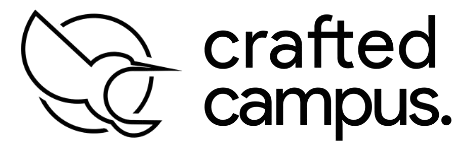Open the Door to Your Website – Safely Grant Bluehost Access in Minutes
If you’ve ever needed help building, maintaining, or updating your website, you’ve likely considered bringing in outside support. Whether it’s a web developer, designer, SEO specialist, or marketing professional, giving them access to your hosting account is essential for smooth collaboration. However, sharing your personal login credentials isn’t safe or professional. Fortunately, Bluehost offers a secure feature that lets you grant Bluehost Access without compromising your privacy or security.
With Bluehost’s collaborator access feature, you no longer have to risk sharing your password or exposing your billing and personal information. Instead, you can invite someone to access your website’s backend safely. This modern solution ensures you retain full control over your hosting account while giving your collaborator the tools they need to assist with website development, maintenance, or troubleshooting.
When you enable Bluehost Access for a collaborator, you’re essentially creating a separate user role. This means the person you invite gets their own login credentials and a dedicated access point. Their access is limited only to the areas they need, so they won’t be able to view sensitive account details like billing information, domain settings, or personal contact data. It’s a clean, organized, and secure way to work with professionals without putting your account at risk.
Setting up Bluehost Access for a developer or team member is straightforward. Inside your Bluehost dashboard, you simply navigate to the “Users” or “Collaborators” section, enter the email address of the person you want to invite, and assign them the appropriate role. The collaborator receives an email with a secure link, guiding them through a simple registration process. Within minutes, they can log in and start working on your website, all without needing to know your main login details.
Another advantage of using the Bluehost Access feature is the ability to manage and revoke permissions at any time. If a project ends or a working relationship changes, you can easily disable or remove a collaborator’s access with just a few clicks. This level of control ensures that your site stays protected, even after collaborations conclude.
The Bluehost Access system is especially beneficial for businesses or website owners working with multiple freelancers or agencies. Instead of constantly resetting passwords or creating complicated workarounds, you can provide and manage access on a per-person basis. This streamlines workflow and enhances accountability, as each collaborator’s actions can be traced to their individual account.
Moreover, using the official Bluehost Access feature reflects a professional approach. It signals to developers and team members that your site is organized, secure, and properly managed. This builds trust and improves communication, making your projects run more efficiently.
In conclusion, if you need to give someone access to your Bluehost account, there’s no need to take risks with your security. Using the built-in Bluehost Access feature allows you to collaborate safely, efficiently, and professionally. With full control over permissions and privacy, you can get the expert help you need—without ever sharing your password.
✅ Why Give Access to Bluehost?
You may need to give access if someone is helping you:
- Build or update your website
- Fix hosting or email issues
- Install WordPress or manage files
- Set up backups or security features
- Manage domain settings
Instead of sharing your password, you can invite them as a collaborator — giving them only the access they need.
🔧 What Is a Bluehost Collaborator?
A collaborator is someone you allow into your account with limited access. They can work on your website and settings, but they won’t see your billing or personal info.
📘 How to Give Access to Your Bluehost Account
Here’s how to do it in just a few steps:
Step 1: Log In to Your Bluehost Dashboard
Go to www.bluehost.com and log into your account.
Step 2: Click on “Account” > “Users”
Once logged in, click the “Account” tab at the top right corner.
Then go to “Users”.
Step 3: Add a New User
Click the “Add User” or “Invite Collaborator” button.
You’ll be asked to enter:
- The collaborator’s email address
- Choose their role (usually “Website Manager” or “Developer”)
You can customize their permissions if needed.
Step 4: Send the Invitation
Click “Send Invite.”
The person you invited will receive an email to join your account. Once they accept, they’ll have access to the areas you selected.
🔄 How to Remove or Edit Access Later
Want to remove someone or change their access level?
- Go to Account > Users
- Click the three dots next to their name
- Choose Edit or Remove Access
🧠 Quick Tips
- Never share your login info — always use the official collaborator option
- Give only the access they need — avoid giving admin-level unless necessary
- Remove users once their work is done to keep your account secure
✅ Final Thoughts
Sharing access to your Bluehost account is simple and safe when done properly. Whether it’s a designer updating your site or a developer setting up tools, this guide will help you collaborate smoothly.
Need help managing your website, hosting, or online growth? Crafted Campus is here to support you at every step. Visit us at 👉 www.craftedcampus.com for expert web support and digital marketing services.