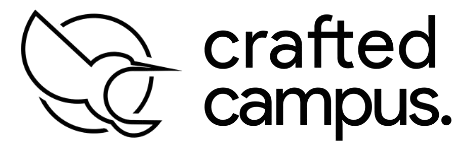Web Central Access Made Simple
Need to provide your web developer or digital agency access to your Web Central account but don’t feel comfortable handing over your main login credentials?
You’re not alone — and there’s no need to risk your account security just to get help with your website or hosting. That’s where Web Central Access Made Simple comes in.
Instead of sharing your personal username and password, Web Central Access Made Simple gives you the tools to delegate access through its built-in User Management or Account Delegation feature. This allows you to grant secure, role-based access to specific users while keeping full control over your account.
With Web Central Access Made Simple, your team can handle technical tasks like website edits, DNS updates, or email configuration — without touching sensitive billing or ownership information. You decide who can do what, and access can be revoked anytime with a single click.
This approach not only enhances your account security but also creates a cleaner, more professional way to collaborate with external partners. No more shared passwords, accidental changes, or confusion over who has access.
Whether you’re managing a small business website or a large eCommerce platform, Web Central Access Made Simple ensures that your developers and digital marketing teams get the access they need — without compromising your control.
Trust in Web Central Access Made Simple to streamline collaboration and keep your digital assets secure, organized, and fully in your hands.
Why Not Just Share Your Login?
It might seem easy to give someone your password, but this approach is risky. Here’s why:
- Loss of control: A user with full access could change billing details or cancel services.
- No accountability: You won’t be able to track who made which changes.
- Difficult to revoke access: If the relationship ends, the only way to stop access is by changing your password — affecting all linked services.
That’s why Web Central provides a better option — controlled access for trusted users.
How Web Central Makes Access Easy and Secure
With Web Central, you can create separate logins for developers, marketers, or support staff. You choose what they can see and do. This means your main credentials stay private, while others can access exactly what they need — nothing more.
Whether someone needs to update your website, configure DNS settings, or manage email services, they can do so securely with delegated access.
How to Grant Access in Web Central
- Log in to your Web Central account.
- Go to User Management or Account Delegation.
- Add the new user by entering their email and assigning specific permissions.
- Send the invitation — they’ll get their own login credentials.
You can revoke access at any time, without resetting your main password.
Stay in Control While Collaborating
Web Central access no longer means giving up control. Thanks to role-based access features, you can now work with agencies or freelancers efficiently and securely.
Always choose secure delegation over password sharing — it’s safer, smarter, and puts you in charge of your online assets.
Make the most of your Web Central account by using the tools designed to protect your business and simplify collaboration.
🛠️ How to Give Access to Web Central the Right Way
✅ Step 1: Log In to Your Web Central Account
Go to https://www.webcentral.au and sign in with your main credentials.
✅ Step 2: Navigate to the Account Settings
Once you’re in your dashboard, look for “Account Settings” or “Users & Permissions” (this may vary slightly depending on your account type).
✅ Step 3: Add a New User or Delegate
Click “Add New User” or “Invite Access”.
Enter the email address of the person or agency you’re granting access to — for example: support@craftedcampus.com.au.
✅ Step 4: Assign Access Level
Choose the appropriate role based on what they need to do:
- Technical Access – Perfect for developers handling website and DNS.
- Email Access – For managing email accounts and settings.
- Billing Access – If they need to manage invoices or renewals.
Pro Tip: Only give what’s needed. You can always adjust access later.
✅ Step 5: Save and Confirm
Click Save or Send Invitation. The user will receive an email invite and can begin working without ever needing your password.
🔐 Keep It Professional, Keep It Secure
Delegating access the right way:
- Keeps your account safe 🔒
- Gives your team what they need 💼
- Lets you maintain full control 🎛️
It’s the smart move for modern businesses.
💼 Need Help with Your Web Central Setup?
Whether you’re building a new website, setting up email, or launching your online store, our team at Crafted Campus makes the entire process smooth and secure.
We work with platforms like Web Central every day — and we’re just a few clicks away from helping you make the most of it.
📍 Visit us at craftedcampus.com.au — we’re here to make your digital world easier.