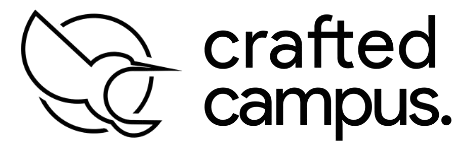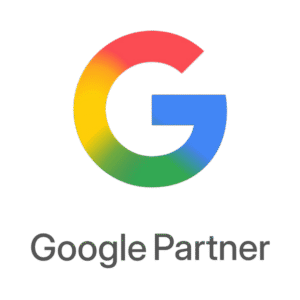Learn how to add users to Your Google My Business Profile
In today’s digital age, managing your online presence is more important than ever. Learn how to add users to Your Google My Business Profile so you can delegate tasks without risking your account security. Whether you run a cozy café ☕, a local trade business 🔧, or a busy retail shop 🛍️—your Google My Business (GMB) listing plays a major role in helping customers discover and connect with you.
GMB helps you appear on Google Maps, improve your local SEO, and attract nearby customers who are actively searching for services like yours. But managing the profile efficiently often requires teamwork. Instead of sharing your Google login (which is a big ❌), you can safely grant access to trusted people like staff, marketers, or SEO specialists.
Learn how to add users to Your Google My Business Profile in a secure, smart, and efficient way. 🛡️
❌ Why You Should Never Share Your Google Login
Handing over your password might seem like a shortcut—but it puts your entire Google account at risk 🔐. That includes access to your Gmail, Drive, YouTube, and more.
When you add users the right way, you:
✅ Maintain control of your GMB profile
✅ Protect sensitive data
✅ Assign only the access each user needs
🛠️ Step-by-Step Guide: Learn how to add users to Your Google My Business Profile
1. Go to Google Business Profile Manager
👉 Visit: https://business.google.com/
👉 Log in using the Google account that owns your business profile.
If you manage more than one location, select the one you want to share access to.
2. Open Business Profile Settings
In your dashboard, look for the ⚙️ Settings on the left-hand panel.
Click “Settings”, then select “People and Access” or “Managers”—Google may label it differently depending on your layout.
3. Add a New User ➕
Once inside the access panel, click the “Add” or “Invite” button (usually a ➕ icon).
📩 Enter the Gmail or Google Workspace email of the person you want to invite.
💡 Double-check the email address to avoid any mistakes.
4. Assign the Appropriate Role 👥
You’ll now choose what level of access to grant:
👑 Owner – Full control, including the ability to edit details and manage users. Only assign this role to someone you fully trust.
👨💼 Manager – Can respond to reviews, update info, post photos, but cannot add or remove users.
👤 Site Manager – Limited access for posting content or updating business info.
👉 Pro tip: For most employees, marketers, or freelancers, the Manager role is more than enough.
5. Send the Invite 📬
Click “Invite” and Google will email the user. Once they accept, they’ll be able to manage the profile based on their role—without ever needing your personal login.
🎉 That’s it! You’ve successfully and securely added someone to your Google Business Profile.
Who Should You Share Access With?
Here are some common reasons to give others access:
i- A marketing agency handling your SEO or Google Ads
ii- A team member responsible for adding photos or updates
iii- A freelancer managing customer reviews and messages
iv- A regional manager for multi-location businesses
Adding the right people helps keep your GMB active, up-to-date, and engaging.
🔐 Smart Tips for Managing Access
✅ Only assign the access level needed – Avoid giving full control unless necessary
📧 Use verified Gmail or professional emails – Always invite trusted users
📊 Keep track of everyone with access – Especially useful for growing teams
📅 Review access from time to time – Ensure only current team members remain connected
📢 Final Thoughts
Your Google My Business profile is one of the most valuable tools for building trust and attracting local customers . By learning how to add users to your Google My Business Profile, you can streamline operations and collaborate without compromising account security.
At Crafted Campus, we help businesses all over Australia make the most of their Google presence—through profile optimization, reputation management, and targeted local SEO strategies.
👉 Need help managing or improving your Google Business Profile?
Visit us at 🌐 https://craftedcampus.com.au and discover how we can help your business stand out in local search results.